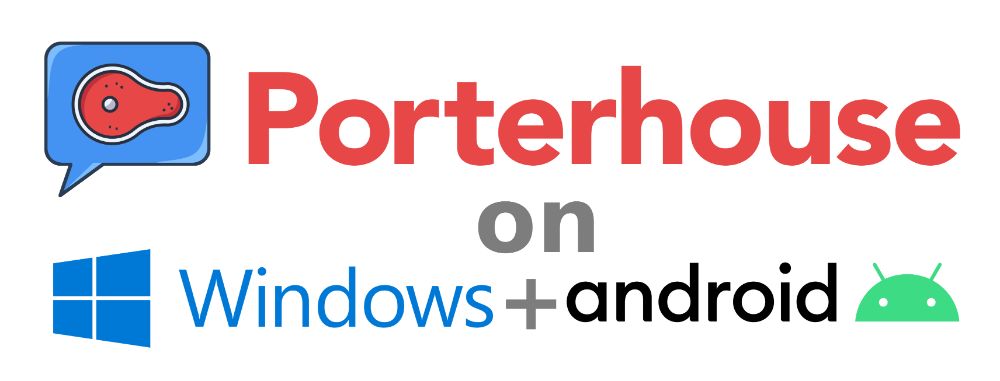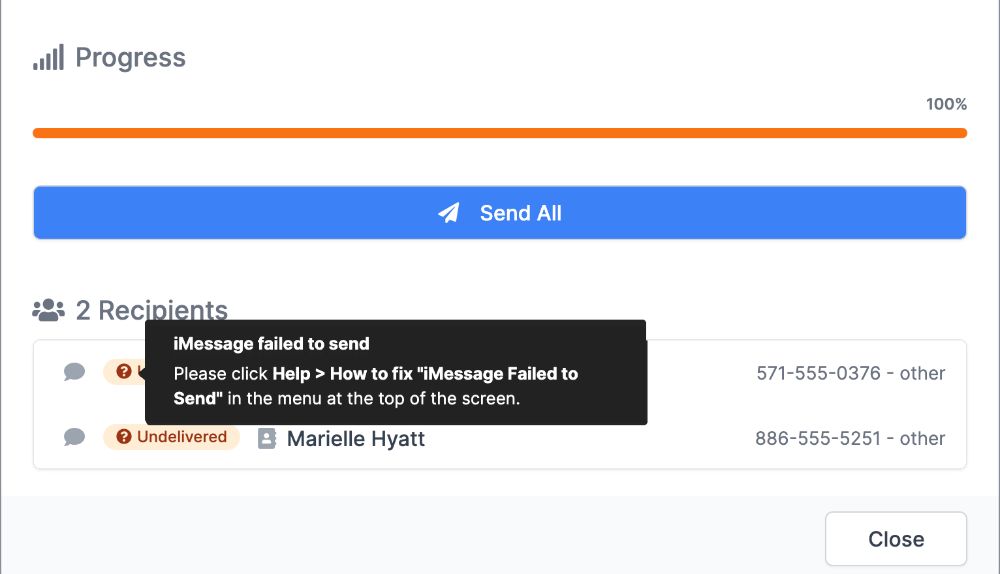Messages in Windows Phone Link App Stuck Sending or Failed to Send
(You can get to this page at any time by clicking Help > Phone Link messages stuck in "Sending" or failed to send from the Porterhouse Windows app)
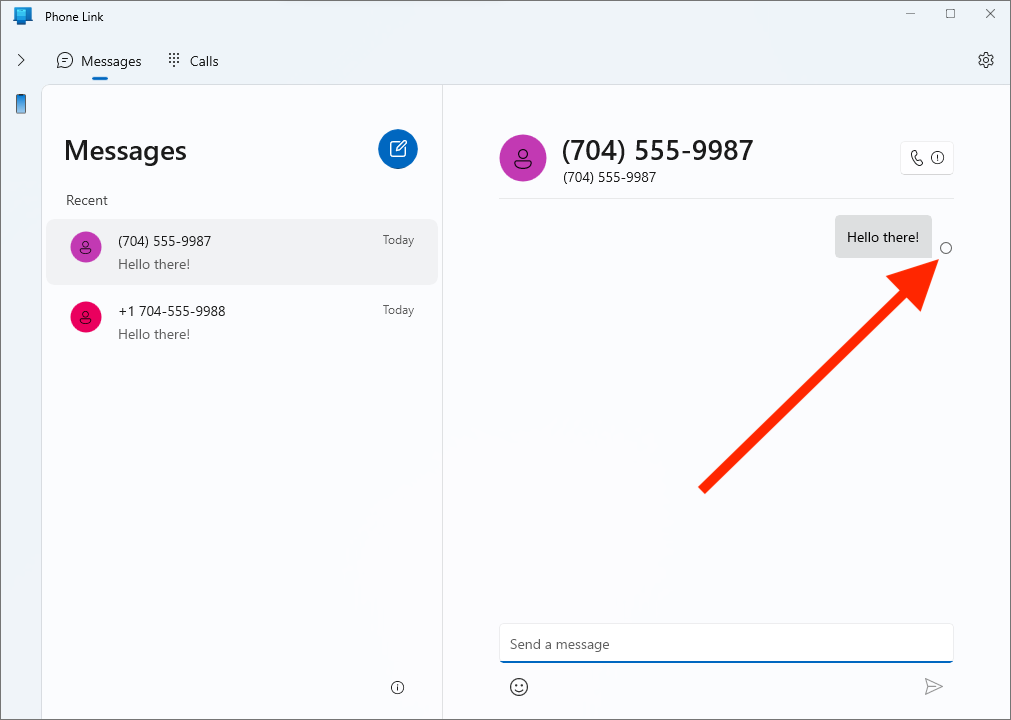
Do you see messages like this in your Windows Phone Link app that are stuck, and the 🔘 circle never becomes a ✔️ checkmark? Or maybe they fail to send even after clicking Retry a few times – here's the most common solutions to this problem, depending on whether you have an iPhone or Android.
If you have an iPhone
Phone Link often will show "Connected" with the bluetooth sign, even if it's not fully connected to your iPhone. While it might sound weird, the best way to tell if your iPhone is fully connected so you can successfully send messages through Phone Link, is to check that the "Calls" tab displays a number pad like below, instead of a message about "weren't able to connect to your mobile device"
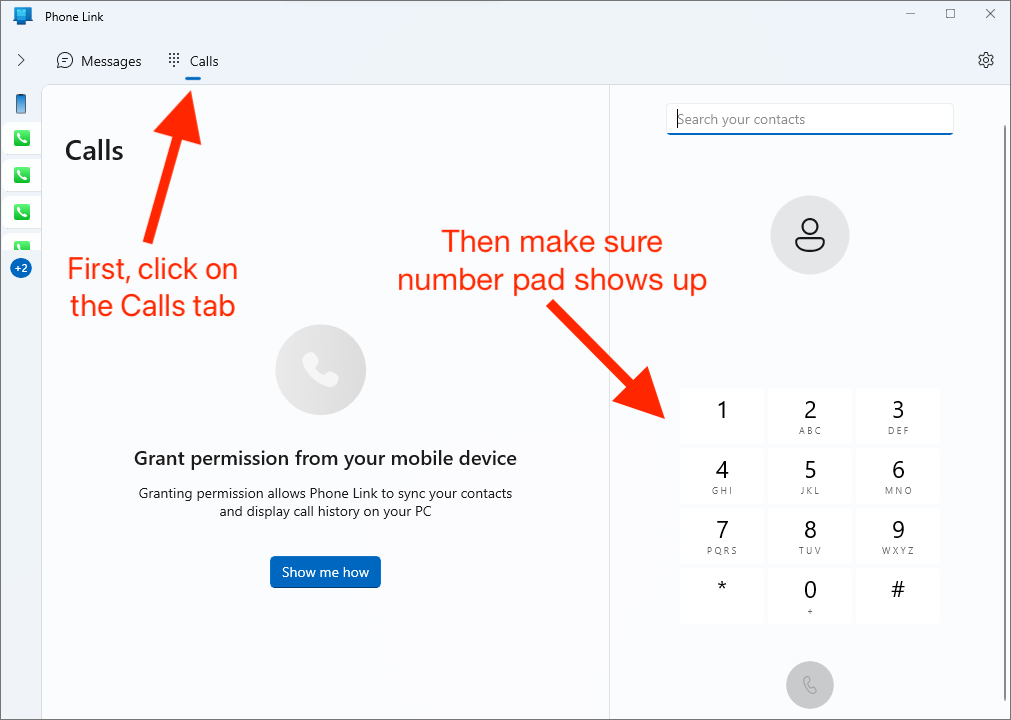
Ensure that your iPhone is fully connected to Phone Link
-
If your phone's status shows as "Disconnected" on the left sidebar of the Phone Link app (you might have to click the little arrow to have it slide out), click the "🔄 refresh" button next to it. Even if it shows as "Connected", go ahead and click the refresh button too, as the status is often out-of-date.
Once the status shows Connected again after clicking, open the "Calls" tab and ensure the number pad shows up. If it does, go back to your message and try to resend.

- If that didn't solve the issue, go to Settings > Bluetooth on your iPhone, then turn off Bluetooth using the toggle at the top, wait 3 seconds, then turn it on again. Then check for the number pad in the Phone Link Calls tab, and retry your message if it's there.
- ⚠️ Do NOT turn Bluetooth off/on using the shortcut menu that shows up when you swipe from the upper right! For some reason this doesn't reset Bluetooth in a way that fixes the Phone Link connection.
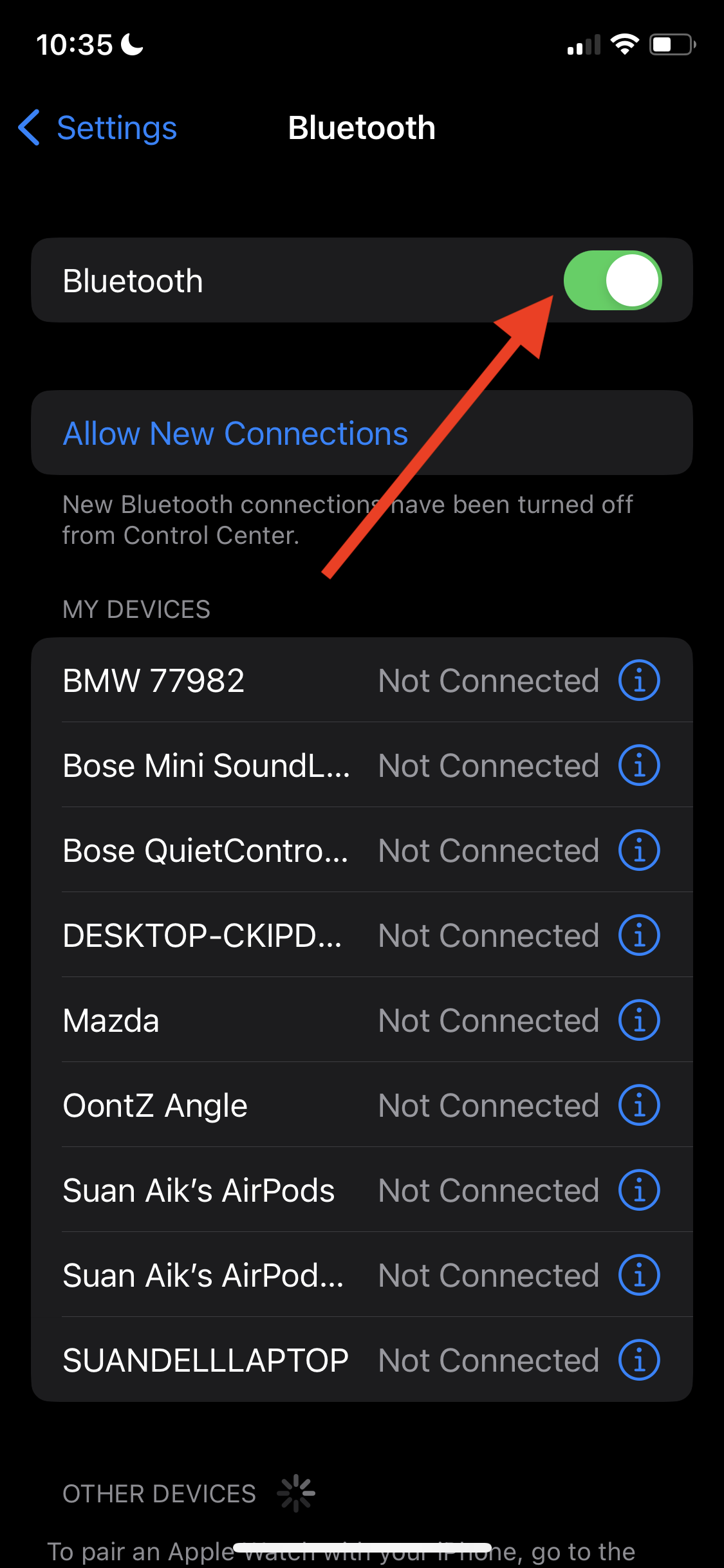
- If that still didn't work, on your iPhone in the same Settings > Bluetooth screen, look for the bluetooth connection to your PC, then tap the ℹ️ ("info") button next to it. Then, make sure "Share System Notifications" is turned on (this setting is required for sending messages from Phone Link). Then check for the number pad in the Phone Link Calls tab, and retry your message if it's there.
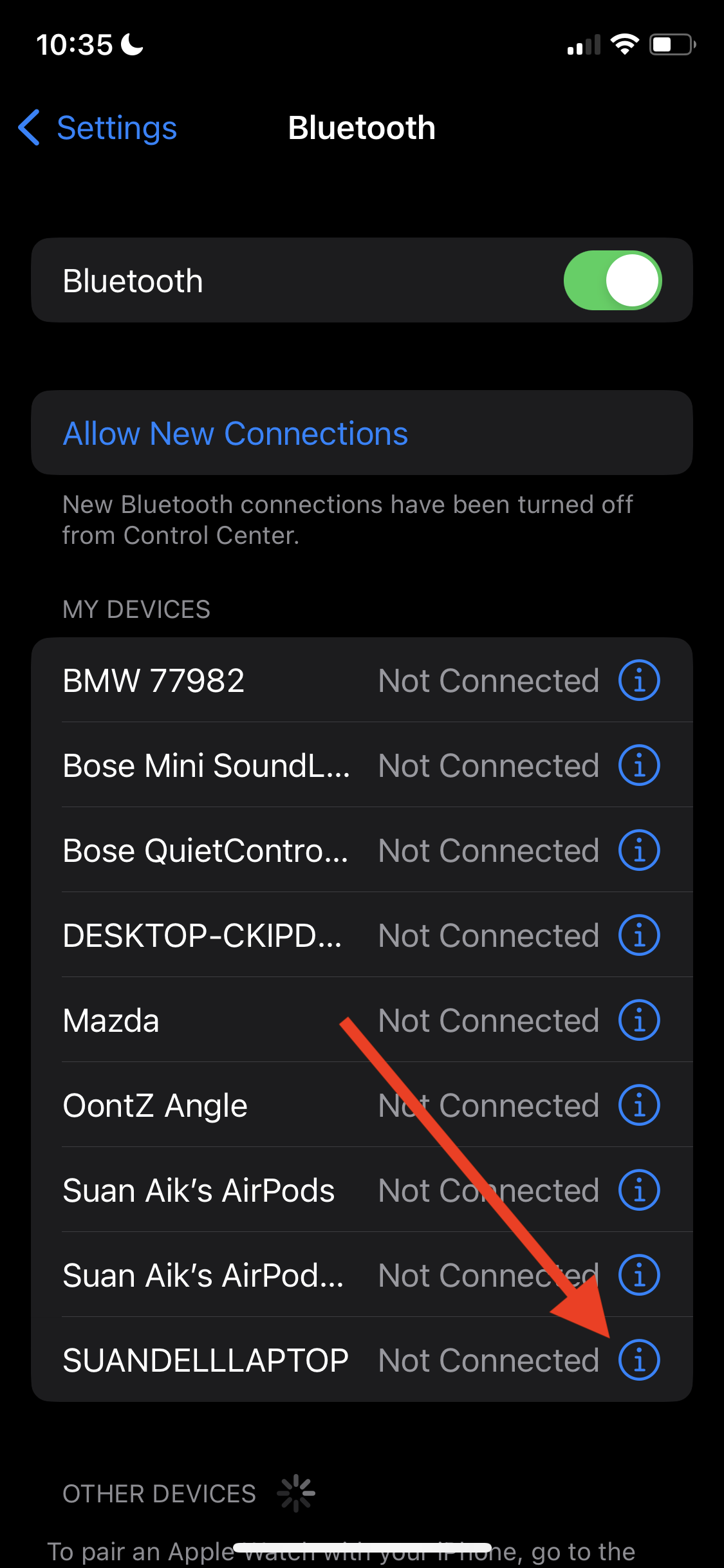
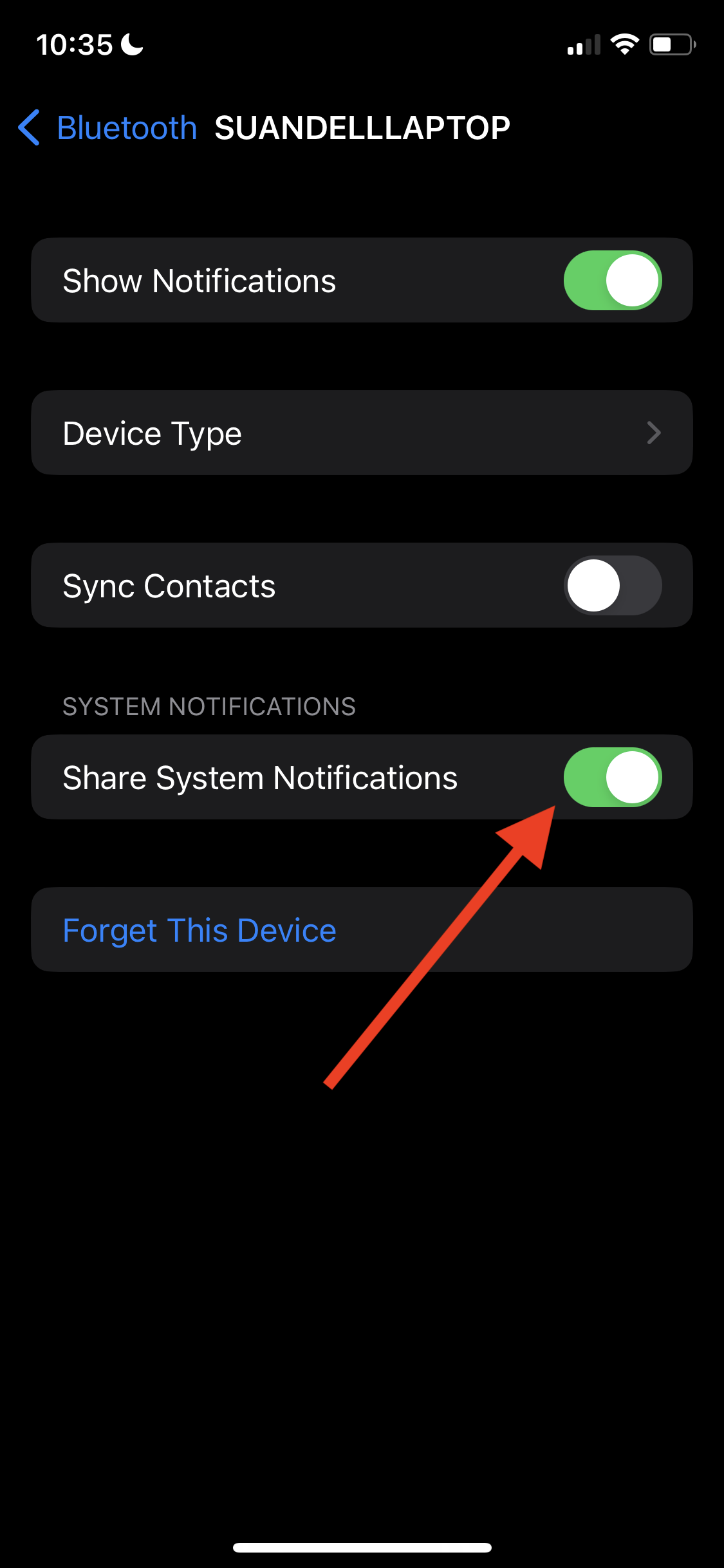
-
If that is already turned on, or it still doesn't work, try restarting your PC, then checking for the number pad in the Phone Link Calls tab, and retry your message if it's there.
-
Finally, if it still doesn't work, you likely have to remove or forget your Phone Link connection, and create a new connection. Here's how:
- (5a) In Phone Link, click the Settings button with the gear icon ⚙ on the top-right > "My Devices"
- (5b) You'll see your iPhone listed. Click the ⋯ three dots menu > Remove. When asked "Are you sure?", click "Yes, remove"
- (5c) Next, on your PC, go to Settings > Bluetooth & Devices > Devices, look for your iPhone, and IF it's there, click the ⋯ 3 dots > "Remove Device".
- (5d) Now on your iPhone, go to Settings > Bluetooth, look for the bluetooth connection to your PC, tap the ℹ️ ("info") button > "Forget this device"
- (5e) On both your PC and iPhone, turn Bluetooth off. Wait 10 seconds, then turn Bluetooth back on (on both devices.)
- (5f) Finally, go back to Phone Link and setup your iPhone connection again as a new one.
If you have an Android phone
-
If your phone's status shows as "Disconnected" on the left sidebar of the Phone Link app (you might have to click the little arrow to have it slide out), click the "🔄 refresh" button next to it. Even if it shows as "Connected", go ahead and click the refresh button too, as the status is often out-of-date.
Once the status shows Connected again after clicking, try resending your message.
-
If that didn't solve the issue, make sure that your phone has Wi-Fi ON and is connected to the same Wi-Fi network as your PC.
- (If for some reason your phone can't connect to the same Wi-Fi network, in Phone Link, you can click the Settings button with the gear icon ⚙ on the top-right > General, scroll down to "Connection Optimization", and turn on the toggle. This will let you send messages even when you're only connected to mobile data. Cellular data fees might apply)
Other Posts